Park Pass reservations are required for all guests wishing to visit the theme parks at Walt Disney World.
Here’s everything you need to know about how to make, modify, and cancel Disney Park Pass reservations.
In this article
Who can make a park reservation?
Before you can visit any park, all guests ages 3 and up must have a park reservation and a valid theme park ticket.
No reservation, no entry.
There are essentially 3 different “buckets” of available reservations:
Resort Guests (Including Resort Guests with Annual Passes)
Disney Resort as well as other select hotel Guests with valid theme park admission can make reservations for their length of stay.
This includes Annual Passholders – if they have a resort stay they can also make reservations for the length of their stay.
Annual Passholders Without Resort Reservations
Now that Annual Passes are back on sale, there have been some updates to how many Park Pass reservations you can have without a resort reservation.
Important note: Remember, your Park Pass reservations made during an onsite resort stay do NOT count towards the limits below:
Current Annual Passholder
If you’re a current Annual Passholder with a pass from the old program, nothing changes for you except starting Sept. 8 you can book more park reservations, depending on your pass.
Annual Passholders with a Disney Resort hotel reservation can make theme park reservations for the entire length of their stay.
In addition, you’ll be able to book:
- Platinum Plus: 5 park reservations
- Platinum: 5 park reservations
- Gold: 5 park reservations
- Silver: 4 park reservations
- Theme Park Select: 3 park reservations
- Weekday Select: 3 park reservations
- Epcot After 4 p.m.: 3 park reservations
New Annual Passes
If you have a new Annual Pass, you’ll be able to book reservations based upon the type of Annual Pass you have:
- Pixie Dust Pass: Make and hold up to 3 park reservations at a time on a rolling basis (reservations are limited and are subject to availability and applicable pass blockout dates)
- Disney Pirate Pass: Make and hold up to 4 park reservations at a time on a rolling basis (reservations are limited and are subject to availability and applicable pass blockout dates)
- Disney Sorcerer Pass: Make and hold up to 5 park reservations at a time on a rolling basis (reservations are limited and are subject to availability and applicable pass blockout dates)
- Disney Incredi-Pass: Make and hold up to 5 park reservations at a time on a rolling basis (reservations are limited and are subject to availability and applicable pass blockout dates)
In addition, all Annual Passholders are eligible to book “Bonus Reservations”. These Bonus Reservations are dates where you can book a Park Pass reservation that will not count against your allotment.
Ticket Holders Without An Onsite Reservation
Existing ticket holders not staying onsite can make reservations for the number of days of valid theme park admission.
When can you make Park Pass reservations?
Park Pass reservations can be made for any time between now and the beginning of January 2024. And, you don’t have to wait to make your reservations.
As soon as you have a park ticket or Annual Pass, or as soon as you book a vacation package that includes tickets, you can make Park Pass reservations.
Setting up your My Disney Experience Account
If you already have a My Disney Experience (MDE) account, you can skip this step. If you don’t … keep reading!
Before you can make Park Pass reservations, you must have your My Disney Experience account set up.
We find it is easiest to do this on a computer (so you can type faster) but you can also do it on your phone. There’s a My Disney Experience app that you can – and should – download, too.
Start here: Setting up My Disney Experience
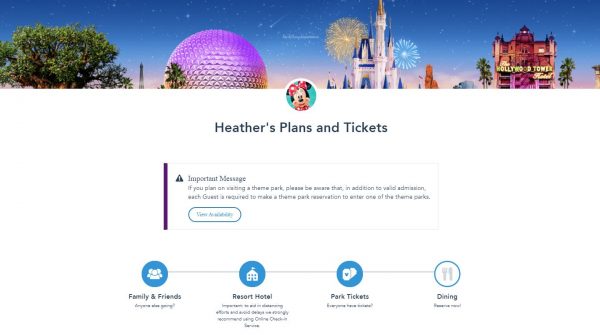
Once you get your account set up, you’ll want to link your friends and family and then be sure to link your park tickets and resort reservations. You can do that all from the link up above.
How to confirm availability for Park Pass reservations
First, you need to confirm that the parks you want to visit are available.
Disney makes it relatively easy to check park reservation availability.
They have a handy Park Pass availability calendar that will show you exactly which parks are (or are not) available for every day between now and January 18, 2024:
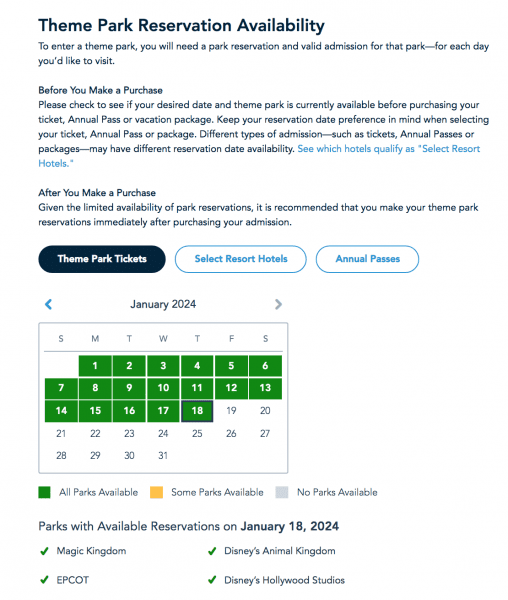
Some important things to note about the calendar:
There are 3 different calendar view options:
- 1 for guests without resort reservations (basically people staying offsite)
- 1 for guests with resort reservations (including Annual Passholders with resort reservations)
- and 1 for Annual Passholders without resort reservations
Important note: Each group has their own bucket of available reservations. Make sure you are viewing the correct calendar so that you see an accurate view of what is available.
Where to make Disney Park Pass reservations
Second – you need to understand where to make Disney Park Pass reservations.
You can get there directly by visiting the Theme Park Reservations page on the Disney World Website:
You can also get there from the My Disney Experience App.
Tap the + at the bottom:
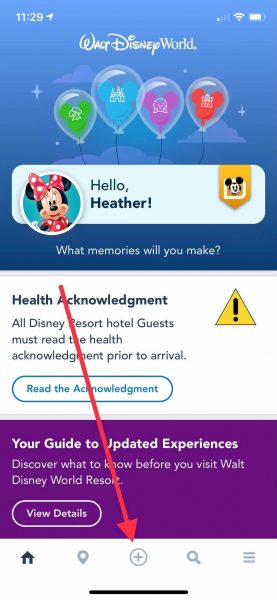
Then select Make a Park Reservation:
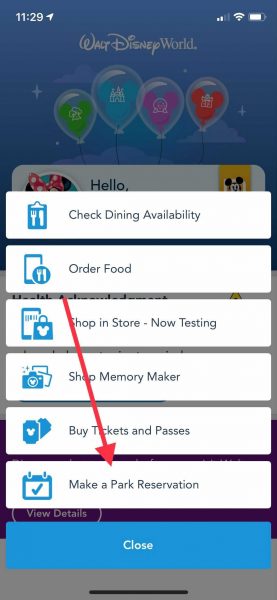
From there, select whether you are making reservations for a regular ticket or for an Annual Pass:
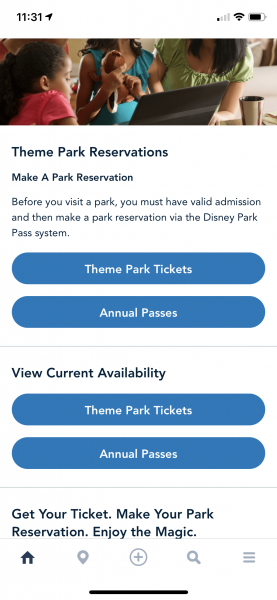
How to book a Park Pass Reservation with a regular theme park ticket
Step 1: Confirm everything is linked
Once you have your My Disney Experience account set up, you’ll want to confirm that everything is linked.
To do that, you’ll sign in to MDE and double check the following:
- Current address is on your profile.
- Tickets linked under “Tickets and Passes”
- And, if you have a resort reservation, that it is showing up under My Plans. If it isn’t, you’ll want to link that now.
Step 2: Create your Party
Once everything is linked it is time to create your party.
You’ll be shown a screen with people from your Friends & Family list.
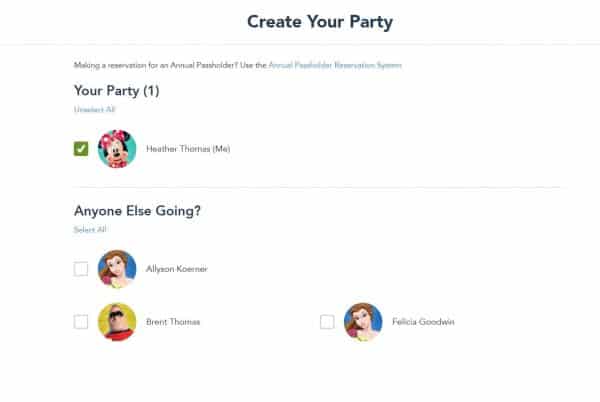
Select the people you’d like to include and select “Continue” to move on.
Somebody missing? You can select “Add Guest” down in the lower left.
Now, this step seems rather straight forward BUT it is also where things have been a little glitchy for people.
Disney’s official stance is “You may need to make more than one Disney Park Pass reservation for your party depending on your admission type. Please make sure your party consists of Annual Passholders or theme park ticket holders.”
That means if you are a party where you have both Annual Passholders AND regular ticket holders, you’ll have to do your reservations in 2 steps, grouping the regular ticket people together and the Annual Passholder people together.
Yes, this is cumbersome and not user-friendly, but the way the reservation system works right now requires that it be done this way.
Step 3: Select a date and a park
The next screen you’ll encounter will have you selecting the day and park you wish to reserve.
First comes the day you wish to visit:
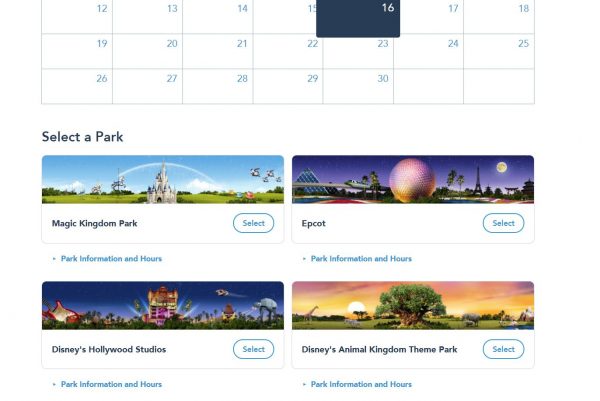
Then the park. Parks that are unavailable will be grayed out.
Step 4: Confirm
The final step is confirming your selection. If you need to make changes, there’s a back button you can select.
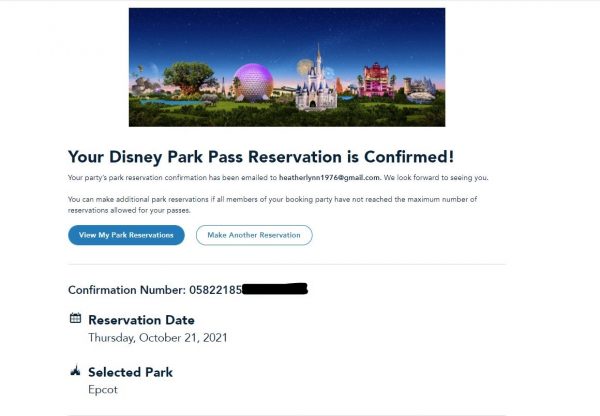
Once that is all done, you’ll have the option to view your Park Pass selections (you’ll also be able to see them in the My Plans section of My Disney Experience), or to go back and add another reservation.
Repeat for all travel days until you’re done!
Annual Passholders
For Disney World Annual Passholders, the steps are similar but since some Annual Passes are subject to blockout dates, the calendars will look a bit different.
Here’s how it works:
Step 1: Select “Annual Passes” on the main Theme Park Reservations page.
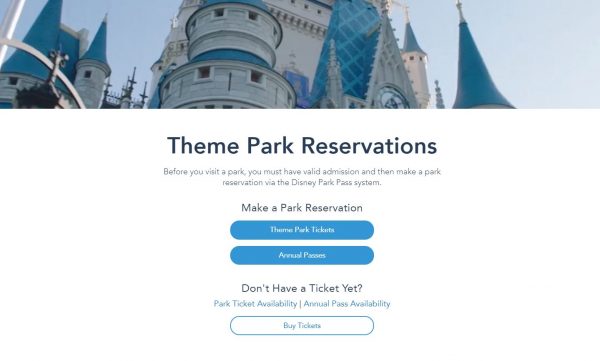
On the next screen, if you do NOT have a resort reservation, select the top option, which is “Park Reservations for Guests with Annual Passes“.
If you DO have a resort reservation, choose the bottom option, which is “Park Reservations for Annual Passholders with a Disney Resort or other Select Hotel Stay“
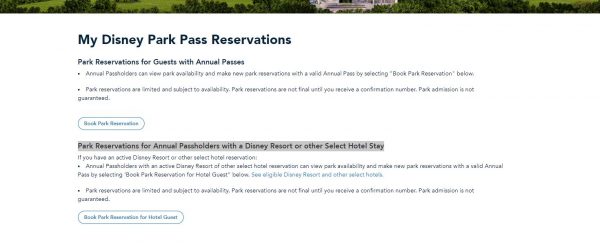
Step 2: Create your party
Just like when you book with a regular ticket, you’ll be able to create a party (if you wish).
Keep in mind, that ONLY people in your Friends and Family group who have annual Passes will show up on this list. If you are traveling with a mixed group of some people with and some without Annual Passes, you’ll need to make your Park Pass reservations in 2 batches.
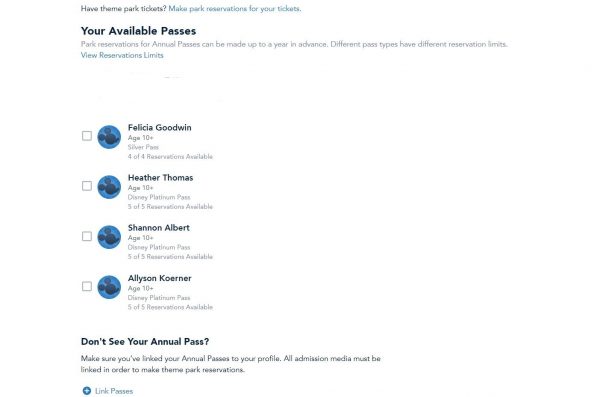
Step 3: Select your date and park
Depending on your type of pass, blockout dates will show here.
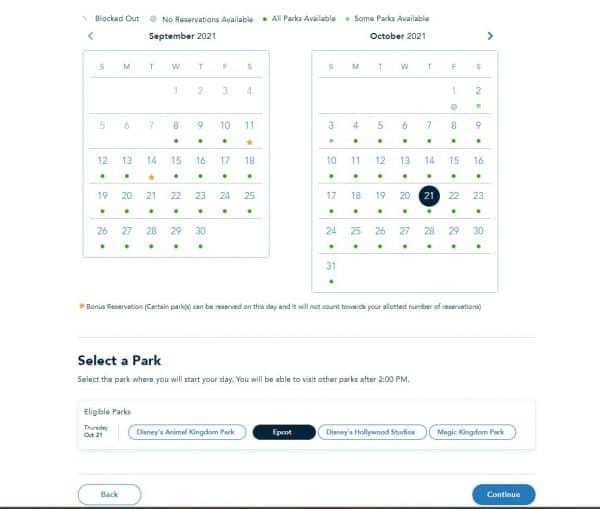
You’ll also be able to see any bonus reservation opportunities, which will be indicated on the calendars with a gold star.
Remember, Bonus Reservations are only on select days, and only for select parks:
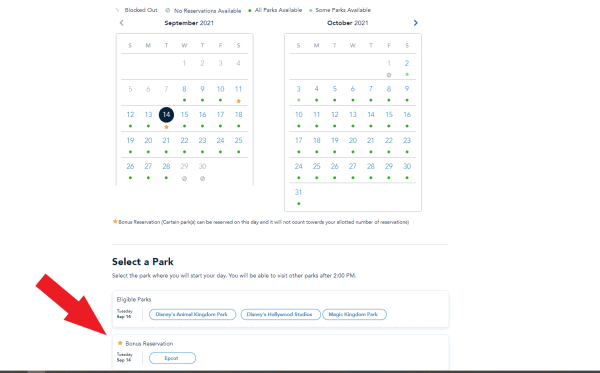
Step 4: Review and Confirm
Once you’ve made your selection, you’ll be taken to a screen to review and confirm.
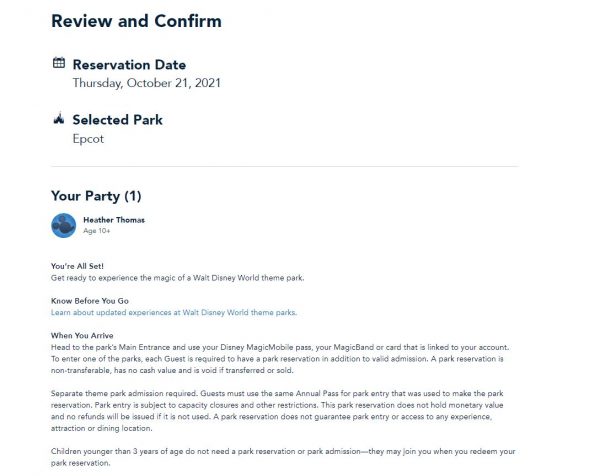
You can then add additional Park Pass reservations or review your current selections.
How to Modify or Cancel a Park Pass Reservation
In the past, you could only cancel and then rebook – but now for some reservations you’ll be able to modify or cancel your selections.
Once you are logged in, you’ll head to the Park Pass reservation list. Down below, you should see your current Park Pass Reservations. If your reservation can be modified, you’ll see a button for that.
In addition, all reservations listed should have the option to cancel.
If you don’t have the option to modify and you need to switch parks, you’ll have to cancel (confirm availability first!) and then re-book.
Important note: Park Pass reservations made before September 8, 2021 may not appear on this list and may only be visible under the My Plans section of My Disney Experience. If that happens, you may need to cancel and rebook if you need to modify – but, make sure you verify there are Park Pass reservations available before you cancel.
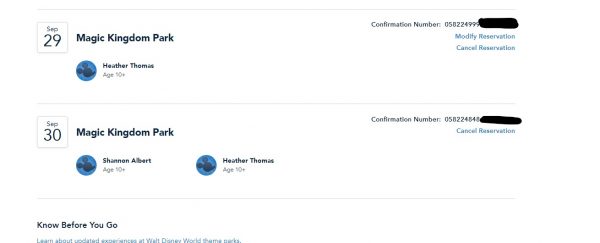
How to modify a Park Pass reservation
Select the Modify Reservation and then select who needs to modify:
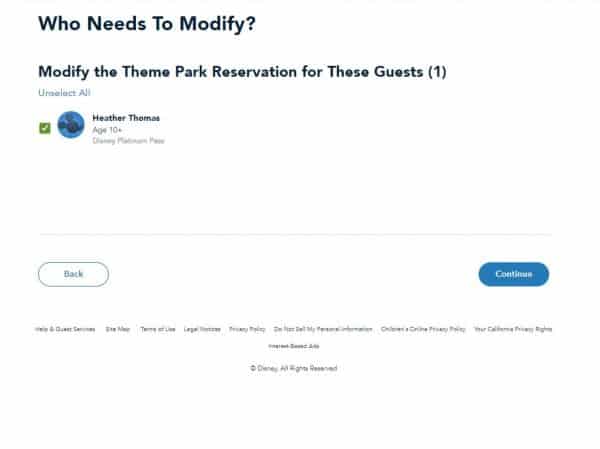
You’ll be asked to select your new date and park:
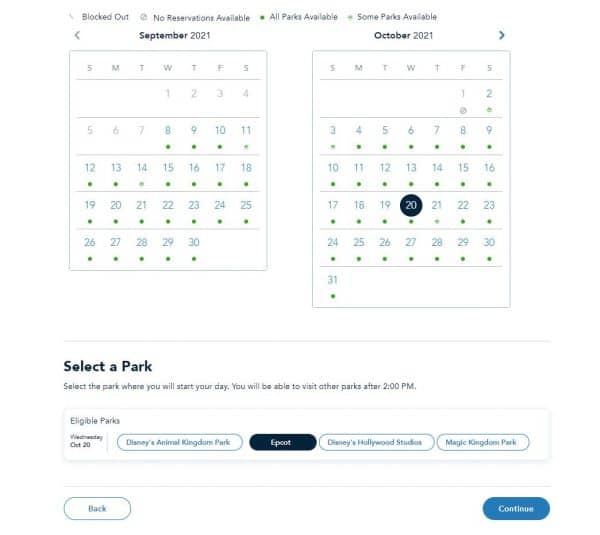
After you select your new reservation, you’ll be asked to confirm the changes:
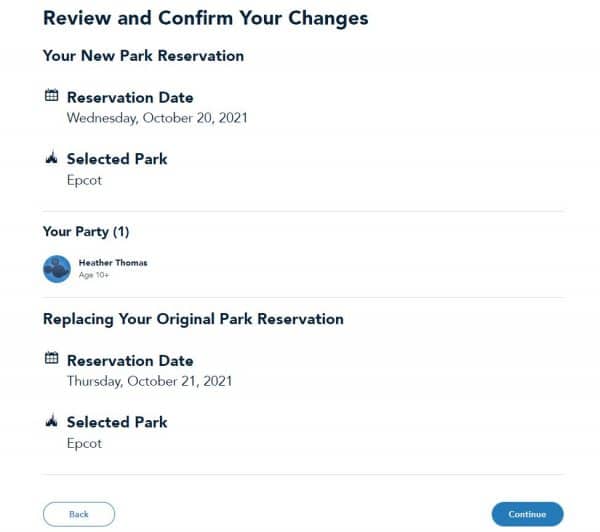
How to cancel a Park Pass reservation
To cancel, select Cancel Reservation. Note: Park Passes made prior to September 8 can also be cancelled from inside of the My Disney Experience app:
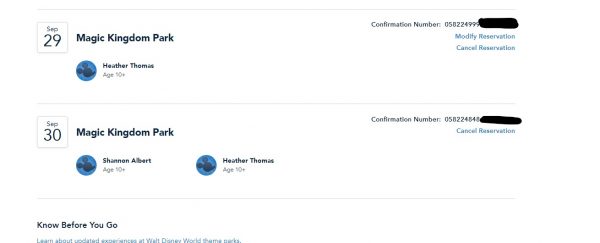
Select who in the group you wish to cancel the Park Pass reservation for:
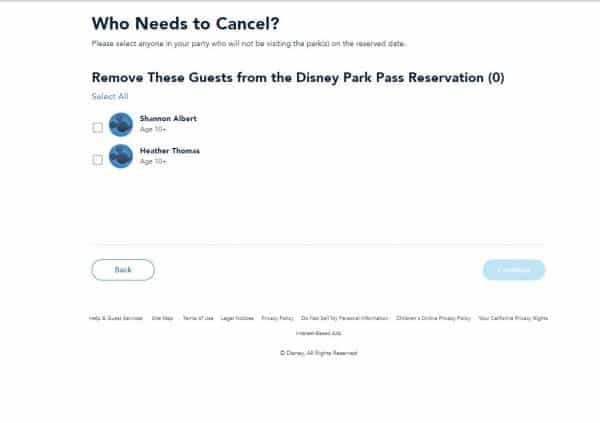
You’ll be asked to review your changes:
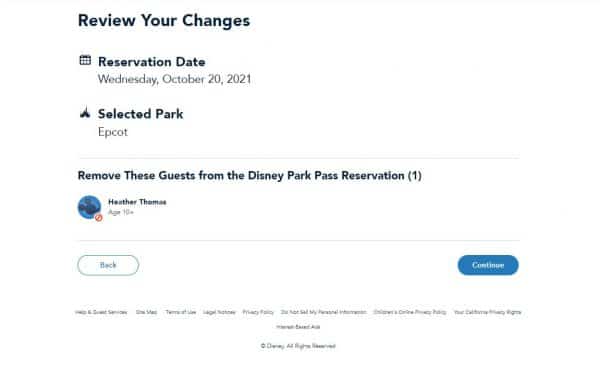
And after hitting the Continue button in the lower right, you’ll get a confirmation:
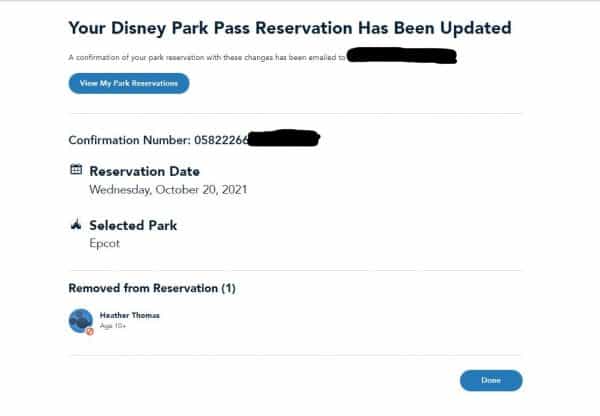
FAQS & TIPS
Here’s some tips and answers for navigating some of the common questions people have:
Why are all the parks grayed out?
This could be 2 separate reasons:
- No parks are available. Confirm that everything is available via the park availability calendar at the top of this post.
- It’s a glitch. Try refreshing, going back and trying again, and if that doesn’t work, try logging out and back in. It may take a few tries.
It says my max was hit but I have a hotel reservation?
This was a common glitch in the beginning but it has seemed to be fixed for a lot of people. If you’re still getting this error, here’s some things to try:
- Make sure you’re not mixing ticket types when creating your parties. Book reservations for people with “regular” tickets separately from those with Annual Passes.
- Some guests with multiple tickets attached to their profile have run into problems. You can try assigning tickets you won’t be using on this trip to another person or dummy account. Only try this if you understand how that process works, though!
Nothing working? You may have to call.
If nothing seems to be working you may have to call Disney tech.
Keep in mind the phone lines have been slammed so this may take some patience and diligence on your part.
Disney tech support phone number: (407) 566-4985
Do I need a reservation for Blizzard Beach or Typhoon Lagoon?
Nope! Park Passes are not needed for Blizzard Beach or Typhoon Lagoon.
Looking for more info on planning?
We’ve put together a complete guide to help you navigate all the changes at Walt Disney World.
Complete guide to planning a Disney World Vacation in 2020 & 2021
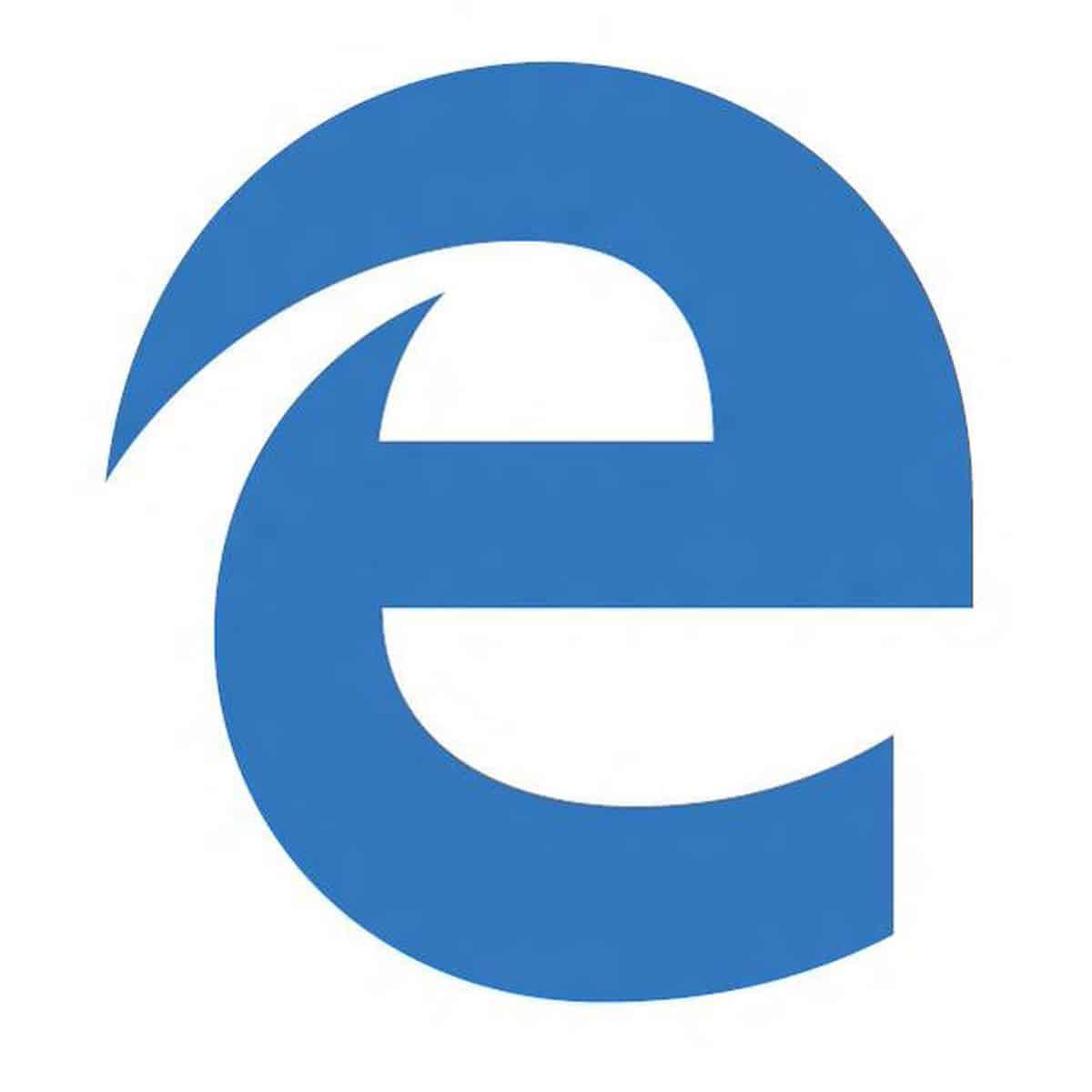
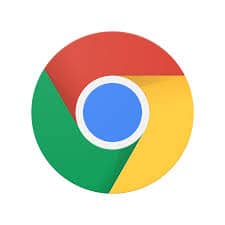
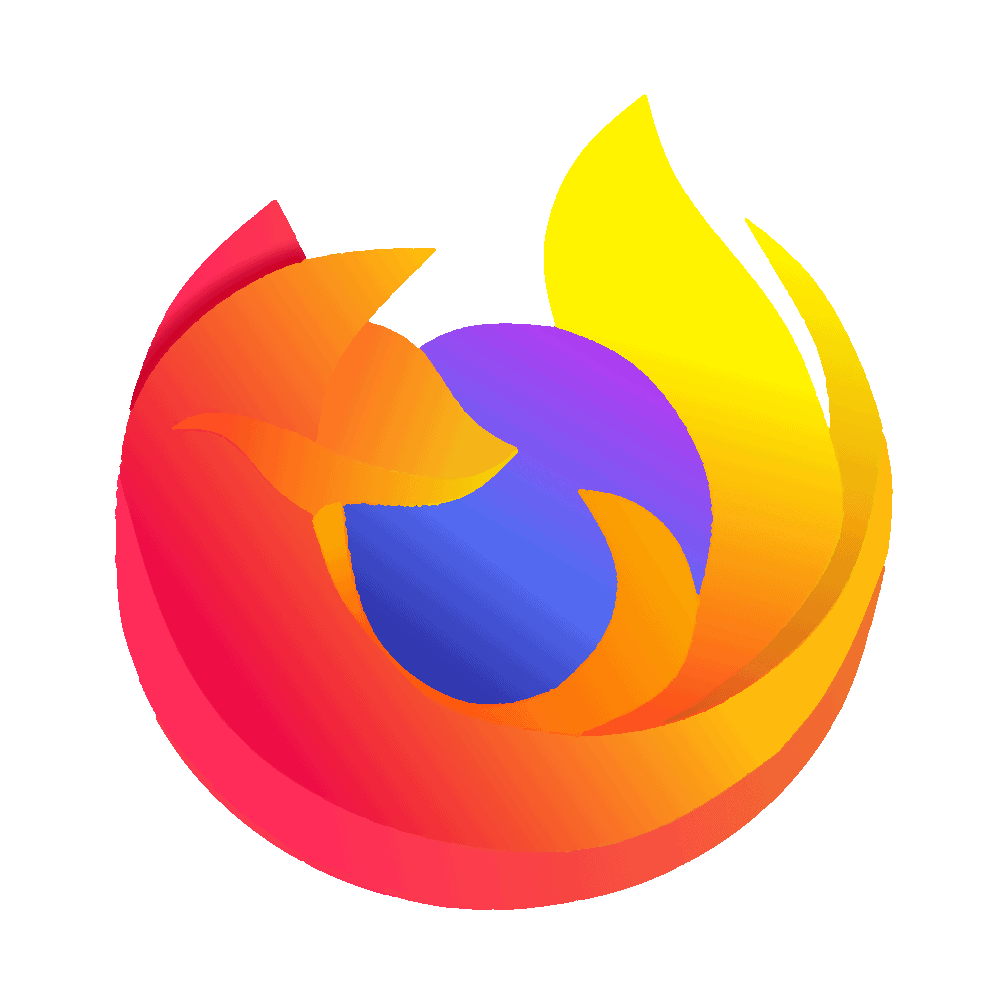
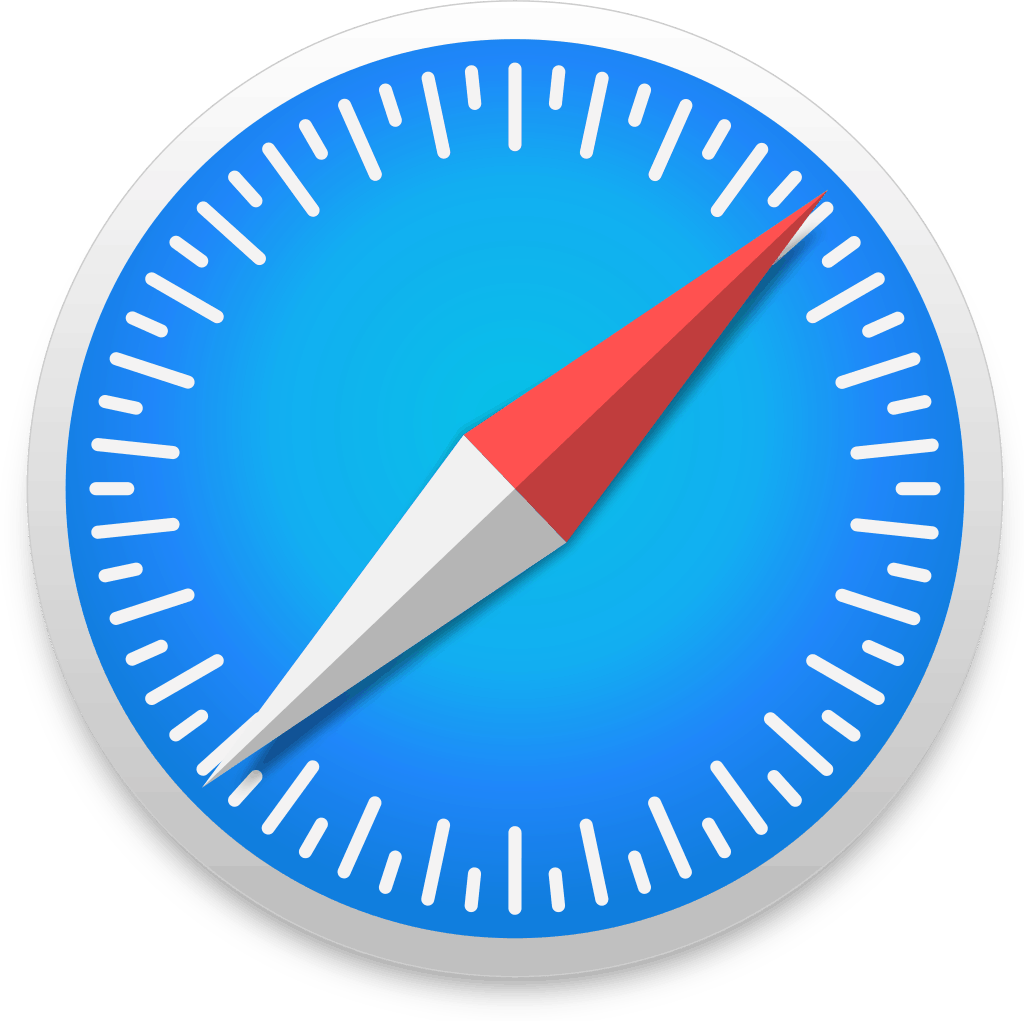

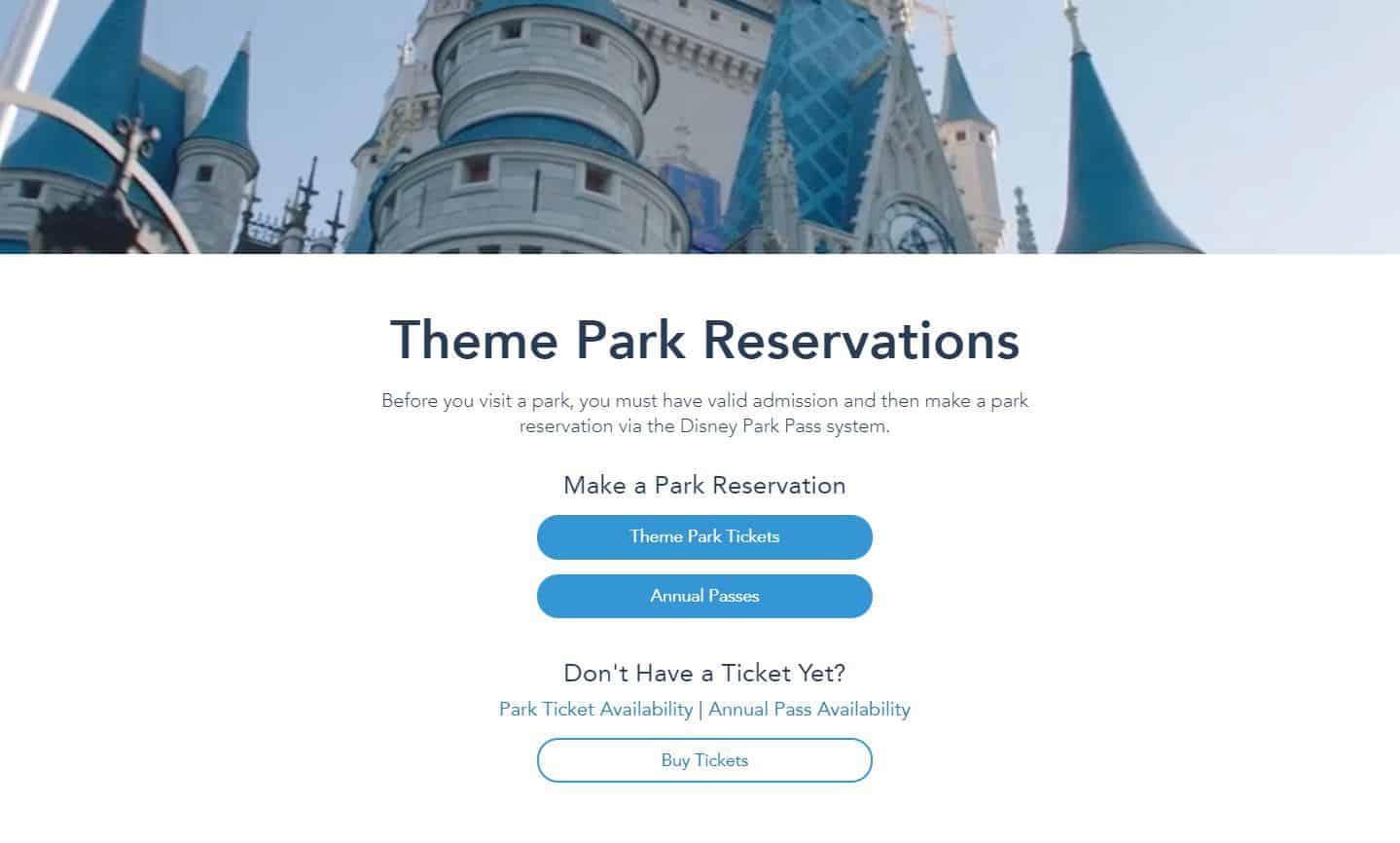
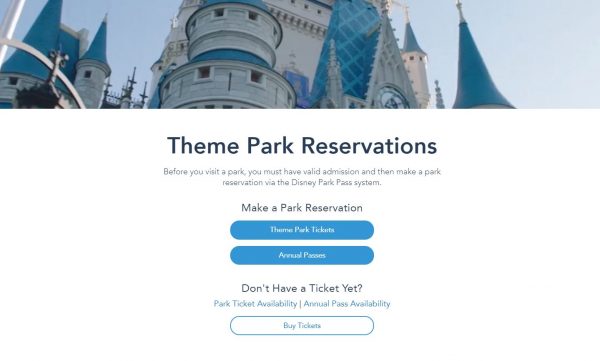
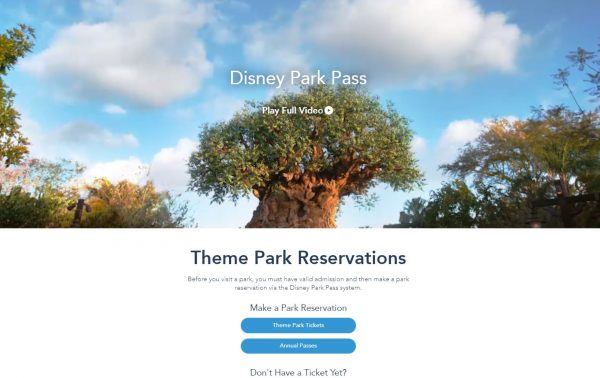
Melanie
Wednesday 26th of January 2022
Thank you for this. Just made my reservations with my AP and separate park tickets for the family. I found it so odd that I couldn’t just pick a park for all 4 of us, that I had to do the AP separate. So I’m glad to read that’s just the way it is. Thanks!